How to select numbers and English letters on the iPhone keyboard by explosive speed
It is troublesome to enter the character of the iPhone is switching in the input mode.In particular, if you use the Japanese keyboard as the initial settings, you will need a two -touch, in order to switch from kana input to numerical input, pressing the "ABC" key and switching the "123" key further.increase.
iPhoneキーボードで数字や英字を爆速で選ぶ方法の画像はこちら >>The number input of the iPhone keyboard is troublesome
The Japanese keyboard of the iPhone is switched to English input when you press the "ABC" key displayed at the lower left when inputting, and press the "123" key displayed here to switch to numbers.If you press the "Aho" key, you will return to Kana.
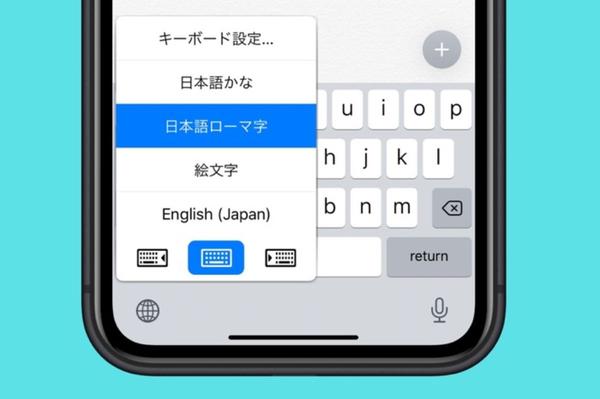
For this reason, if you try to switch to a number input when inputting, you will inevitably need a two -touch "ABC" key and "123" key.Many people think that this number input switching is troublesome when entering the date or time in Japanese.
If you try to switch to numbers in a hurry and accidentally press the key three times, you may return to the original input.Switching to the iPhone's Japanese keyboard numbers input is a design that does not go smoothly.
The number input is exploded on the iPhone keyboard
So, let's introduce how to switch by one touch to the number input of the Japanese keyboard.The method is to set the keyboard input to "flick only".
Specifically, tap the "Settings" app from the home screen.Select "General" → "Keyboard" from among them, and display the keyboard setting screen.Find the item "Kana input" from among them, and change "flick only" to turn on.
By doing this, the key of "ABC" and "123" will be displayed on the Japanese keyboard input switching key, which had only been "that".With this, "123" can be switched at the explosive speed from kana input to numbers input only by tapping.The explosion of the English letters and input will also be exploded.
編集部おすすめ